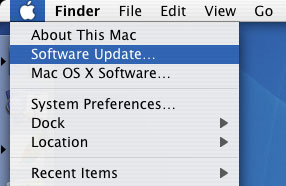|
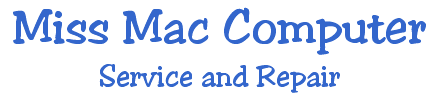 |
|
|
 Updating
Your software Updating
Your softwareApple frequently releases updates to your computer's software. The Software Update feature in Mac OS X makes it very easy to determine and get exactly what you need. To get updates immediately: Tip: If you have Mac OS X 10.3 or later, there's a shortcut. Choose Software Update from the Apple menu instead, then skip to step 4.
|
|
2. From the View menu,
choose Software Update. Scheduling an update If you turn your machine on and off each day, Software Update is scheduled to run first start Monday morning. If your machine is left on 24/7, this will not occur and you will want to run software update manually on your own. Hide updates you don't need Sometimes you're going to see an update in the Software Update list that you don't need. Rather than having to see that unnecessary update every time you check, you have the option to hide it by making it inactive. For instance iSight update and you have no camera. Highlight the update and go up "Update" on the main menu and down to "Ignore Update." Using standalone installers Sometimes a standalone installer is more useful than the automatic Software Update feature. Examples include when you: * Anticipate needing
the file again later. You can get standalone copies of Apple software updates from Apple Downloads. Carefully read the stated system requirements before using a standalone installer. Be sure to install them in the correct order when applicable, or only on compatible systems when applicable. A note on reference releases Mac OS X 10.1, 10.2, 10.3, and 10.4 are not downloadable updates, they are reference releases. This means, for example, you can't upgrade from Mac OS X 10.3 to Mac OS X 10.4 via a downloadable installer. Current reference releases are usually available from the Apple Store online, Apple Retail Stores, and Apple-authorized resellers. See also, Update, upgrade--what's the difference? Charts of available updates You can also review our charts of available updates for Mac OS X 10.3, Mac OS X 10.2, and Mac OS X 10.1. However, you should check Software Update and the product support pages for the latest information.
 Back to Top Back to Top |
|
|
|
|
|
|
|
|