 |
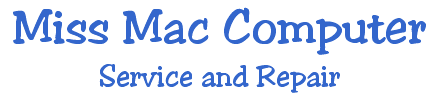 |
|
|
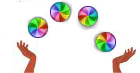 "Unresponsiveness" is often indicated by a spinning rainbow ball (actual name is a Wait Cursor) and/or slow response time to input (or no response at all). If your computer stops responding, you can sometimes recover by quitting open applications. You can quit almost any application by choosing Quit from the File menu or pressing Command-Q (Apple-Q). If you cannot quit an application in the normal way, try forcing the program to quit. |
|
To Force Quit a Program
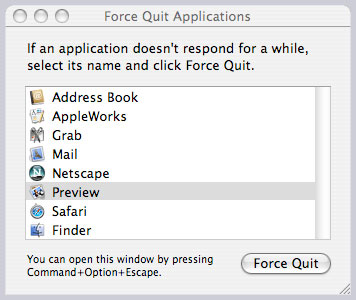 Note :The Classic environment may also be the source of unresponsiveness. To determine if the Classic environment is running, open System Preferences, and choose Classic from the View menu. Click the Start/Stop tab, and note the status of the Classic environment, which appears above the "Select a startup volume for Classic" section. To stop the Classic environment, click Stop. Check
to make sure the black triangle is no longer present, next to
the application in the dock. That will indicate that the application
has in fact quit. If
an application is unresponsive, indicated by (not responding)
in parenthesis or the black triangle remaining in the dock, you
should continue as below.
* Choose
Shut Down from the Apple menu, or Force your computer
to shut down 2. Wait 30 seconds, and then turn on the computer. Note: This technique does not work on some earlier Mac OS X-compatible computers. On these computers, shut down the computer by pressing the reset button (see below) immediately followed by the power button. Note: Some PowerBook computers do not have a Reset button. In that case, press the Shift-Function-Control-Power until the computer turns off. Then, wait at least 30 seconds, and then turn your PowerBook on again by pressing the Power button. Unplug the computer Check your amount of Memory
If this does not
solve your problem or if the problem persists, contact Miss Mac
454-7253.  Back to Top |
|
|
|
|
|
|
|
|
Miss Mac is not employed by Apple Computer, Inc., however is an authorized business agent of Apple Computer, Inc. |
|||||