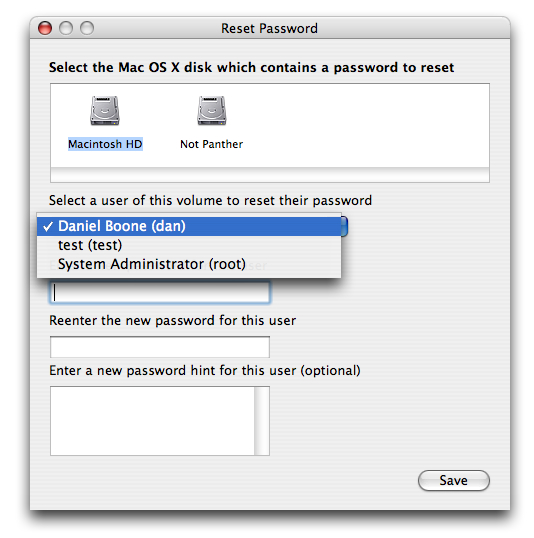|
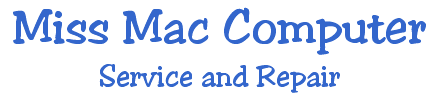 |
|
|
Learn how to change or reset an
account
Use Accounts preferences to reset an account password. 1. Log in with an administrator
account. Tip: If
you don't know the password of any administrator accounts, see
"Resetting the original administrator account password"
below. Important: Passwords for administrator accounts should not be blank. |
|
Follow these steps to reset a password when there is only one administrator account on the computer, or if the original administrator account (of several) needs a password reset. "Original" administrator account refers to the one that was created immediately after installing Mac OS X. If the original administrator password is known, the original administrator user may reset the passwords of other administrator accounts using the steps described above. 1. Start up from a Mac
OS X Install CD (one whose version is closest the the version
of Mac OS X installed). You should first disable Open Firmware password protection,
if it is enabled. Hold the C key as the computer starts. If this does not solve your dilemma, contact Miss Mac 454-7253.  Back to Top |
|
|
|
|
|
|
|
|
Miss Mac is not employed by Apple Computer, Inc., however is an authorized business agent of Apple Computer, Inc. |
|||||
 password in Mac OS X, including the original
administrator account password. You might need to do this, for
example, if someone forgot their password.
password in Mac OS X, including the original
administrator account password. You might need to do this, for
example, if someone forgot their password.