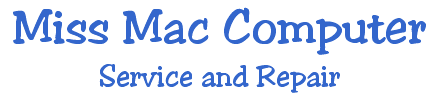|
These
instructions are for OS 10.4 Tiger.
 Open the document you want to
fax. Open the document you want to
fax.
 Choose File > Print. Choose File > Print.
 Choose Fax PDF from the PDF pop-up
menu. Choose Fax PDF from the PDF pop-up
menu.
 Type the fax number of the user
you want to receive your fax in the To field. Type the fax number of the user
you want to receive your fax in the To field.
 You can also choose users directly
from Address Book by clicking the Address Book button to the
right of the To field. Be sure you have a fax number listed for
each user you choose in Address Book. For more information about
using Address Book, see Address Book Help, available in the Help
menu when Address Book is open. You can also choose users directly
from Address Book by clicking the Address Book button to the
right of the To field. Be sure you have a fax number listed for
each user you choose in Address Book. For more information about
using Address Book, see Address Book Help, available in the Help
menu when Address Book is open.
 If necessary, type the dialing
prefix required for the phone system you're using in the Dialing
Prefix field. (For example, if you need to dial a 9 to access
an outside line, type 9 in the Dialing Prefix field.) If necessary, type the dialing
prefix required for the phone system you're using in the Dialing
Prefix field. (For example, if you need to dial a 9 to access
an outside line, type 9 in the Dialing Prefix field.)
 If you want to send a fax through
a modem other than your computer's built-in modem, choose it
from the Modem pop-up menu. If you want to send a fax through
a modem other than your computer's built-in modem, choose it
from the Modem pop-up menu.
 If you want to send a cover page
with your fax, click the Use Cover Page checkbox and type a message
in the Message field. If you want to send a cover page
with your fax, click the Use Cover Page checkbox and type a message
in the Message field.
 If you need to change any of
the preset faxing options, choose the type of options you want
to change from the Fax Cover Page pop-up menu. (To see options
for the application you're using, choose the application from
the pop-up menu.) If you need to change any of
the preset faxing options, choose the type of options you want
to change from the Fax Cover Page pop-up menu. (To see options
for the application you're using, choose the application from
the pop-up menu.)
 If necessary, select options
for the type you chose. (For example, you can select the number
of copies you want faxed if you chose Copies & Pages in step
8.) If necessary, select options
for the type you chose. (For example, you can select the number
of copies you want faxed if you chose Copies & Pages in step
8.)
 Tip: If you have a combination of options that
you frequently use when faxing a document, you can save it as
a "preset." After choosing your options, choose Save
As from the Presets pop-up menu and type a name for the set of
options. If you want to use this set of options when you fax
a document, choose its name from the Presets pop-up menu. Tip: If you have a combination of options that
you frequently use when faxing a document, you can save it as
a "preset." After choosing your options, choose Save
As from the Presets pop-up menu and type a name for the set of
options. If you want to use this set of options when you fax
a document, choose its name from the Presets pop-up menu.
 Click Fax. Click Fax.
 The fax is sent as soon as your
modem is available. (For example, if you're using your modem
to connect to the Internet, the fax is sent after you disconnect
from your Internet service provider.) The fax is sent as soon as your
modem is available. (For example, if you're using your modem
to connect to the Internet, the fax is sent after you disconnect
from your Internet service provider.)
You may
want to send your fax at a later time. For example, you may want
to send it at night when telephone rates are lower. Just choose
Scheduler from the Fax Cover Page pop-up menu, and enter the
time. Make sure your computer is on, is not in sleep mode, and
is connected to your phone line at that time.
See here how to
set up for receiving faxes: OSX 10.4 Tiger

Back
to Top
|