 |
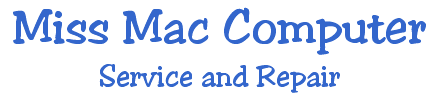 |
|
|
Low Memory Conditions Many errors can be traced to low memory conditions. To make sure the application is receiving its full allotment of memory, quit other applications and close unnecessary windows to release more memory.
If you know that you have sufficient memory installed on your machine, try increasing the memory allocated to the application. How to increase Application Memory Step
1) Quit the application, locate the original application as this
can not be done using the alias. 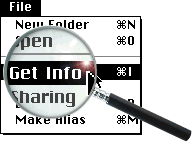 Step 3) Increase the "Preferred Size" to at least the Suggested Size. If it is already larger than the Suggested size, try increasing the Preferred Size in increments of 10%-20%. Browsers and graphics programs require far more than the standard increase as demonstrated below. Always increase your Preferred Size gradually and carefully. 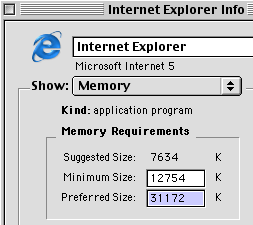 Recommended procedures for system errors It's a good idea to save your work frequently, and keep current backup copies of your hard disk data. When a system crash occurs, you'll lose less data if you've taken these precautions. If you're getting system errors frequently, investigate these possibilities:
|
|
|
|
|
|
|
|