|
Home
Services
Tips
& Tricks
Mac
Issues
Troubleshooting
Mac
Glossary
Used Macs
Fun Stuff

More
Tips
|
 If you suddenly lose connectivity
, have a slow connection, or are unable to browse the Internet
despite indications that you are connected, it is possible that
your modem is not communicating properly.
If you suddenly lose connectivity
, have a slow connection, or are unable to browse the Internet
despite indications that you are connected, it is possible that
your modem is not communicating properly.
Power cycling
the modem is the simplest and most efficient solution.
Make sure you have all computers off first.
If you have a DSL or Cable Modem
and no other devices, such as a router (or Airport) connected
1 - Power off the
modem by unplugging the power cord at the back of the modem.
2 - Shut down your computer.
3 - After all devices have been fully powered off for 30 seconds,
turn just the modem on and wait for the power and DSL lights
to turn green, (a full 2 minutes).
4 - Restart the Macintosh.
|
|
Power Cycle for DSL or Cable modem
with router (or Airport) attached
Follow these steps
below to power on and off your devices in the correct order:
1 - Shut down your computer.
2 - Verify that your modem is turned off (either by unplugging
the power cord or by using a power switch on the modem).
3 - Unplug the power cord from the back of your router (or Airport
Base) and confirm that the front panel lights turn off.
Note: At this stage, all devices (modem, router, and computer)
should be powered off.
Wait for about 30 seconds..
4 - Plug in the modem's power cord. If there is an additional
power switch required to power on your modem, be sure it has
not been turned off.
5 - Observe the indicator lights located on the modem and wait
for the lights to stop blinking (a full 2 minutes). A light indicating
Power, as well as DSL, should become solid to indicate
a connection to your Internet Service Provider (ISP).
6 - Next, plug in the router's power cord. Starting after after
about 30 seconds, the Internet light (or WAN lights)
on the front of the router, as well as additional lights on your
modem, should turn on to indicate a connection. But still wait
a full two minutes.
7 - Turn on your Mac.
If you have not resolved
the issue with the steps above, contact your Internet service
provider.
If this is confusing
to you should call Miss Mac.
 Back to Top Back to Top
|

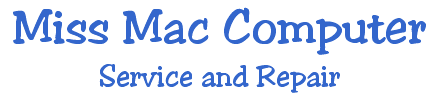

 Back to Top
Back to Top