 |
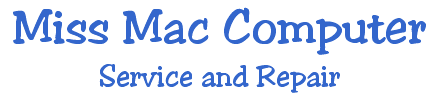 |
|
|
Take Care of Your
Mouse:
|
|
Take Care of Your Mouse: If your screen cursor fails to move freely with your mouse or trackball, it may be time for a cleaning. Remove the ball. Use isopropyl alcohol (from your grocer or drugstore) with cotton swaps and toothpicks to clean all the grunge off the little wheels that normally contact the ball. This needs to be done any time the mouse fails to move freely. Also use your Mouse Control Panel to set your mouse for ideal speed. Normally you'll want it set fast. Dust Your Machine Inside: The fan in your desktop Mac pumps air to keep your CPU and chips from overheating. Dust can build up fast if you live near a busy street or a dry area. This dust accumulates on electronic components, thermally insulating them. This can lead to more heat build up and more potential for failure or shortened component life. There are several ways to get rid of dust. The most common safe way is to buy a can of tech spray (used for computers and cameras). It is filled with compressed inert gas and comes with a tube to dust in hard to reach places like drive bays and under circuits. Be especially sure to dust the fan and power supply. Open the computer by following your original instruction manual. A compressed air gun can also do the job if it is not powerful enough to damage anything. A third method is to use a specially made tiny vacuum. Do not use brushes or dry cloths to dust as they can generate static that can damage your circuitry. Always make sure your computer is plugged into a grounded outlet and turned off when you open it. Part of your body should be grounded to the chassis or use a grounded wrist strap to avoid zapping any chips. Protect Against Electrical Surges: Chances are an electrical storm will not hurt your Mac since desktop Macs have a well regulated power supply. But it's better to be safe than sorry. The worst time to be online on the Internet is during a thunder storm since any unchecked voltage surge can fry your modem through the phone line. In fact modems probably get fried more often than computers. If a power surge enters the power supply of your desktop Mac, it can cause circuit degradation. Power surges can happen even without a thunder storm. Therefore it is common practice to plug your Mac AC cord into a common surge protector available at any office supply store. Read the instructions with your protector to see if it mentions any limits on life of service. A surge protector may fail without a clue if it takes too many jolts. An uninteruptable power supply may provide voltage spike protection depending on the design. Be sure to see if it's mentioned on the specs before you consider buying one. The main purpose of a UPS is to provide a brief period of power (such as 5 to 30 minutes) and guarantee you can carry out a normal shutdown procedure in event the power goes out, thus also giving you a chance to save all data that you are working on. Use Apple System Profiler: This sometimes useful feature of your Apple menu on recent versions of the Mac OS allows added insight into your machine, what's connected to it, what software's installed in it and info about assorted configurations. The data provided may seem banal until you are seeking out some special item that is difficult to obtain through other means. Fasten Your Cables & Cords: An accidentally yanked or jarred cable can damage the jack it's connected to and make the connection static or defunct. It's a good policy to round up all your outbound desktop Mac cables and fasten them to the computer cabinet using insulated wire scraps or food bag tie wire. This is especially easy if you have a late model Mac (G3 or G4) with handles. If you use a notebook Mac on a table with cables or a power supply, make it a habit of wrapping the cord(s) around the table leg or some other object that will stay with the machine. That way if you forget and trip over the cord or the dog runs by, your expensive laptop won't go flying to the floor. At worst your cord might get damaged. Anchor Your Mac: Set up your machine on a rock steady desk or table, never a wobbly one. If you have a shaky floor, set up your desk in the corner or against a wall as opposed to the middle of a room. Bumping the desk or frequent vibration during hard drive spin, can eventually cause data corruption because delicate drive heads can mis-write or crash against data while spinning. This usually won't result in physical damage but may require tedious reinstallation of software or the Mac OS. Or you may lose data. Be Water Wise: A small quantity of liquid can destroy a Mac notebook or desktop machine in seconds. If you spill even one drop of water into a keyboard or into a Powerbook, pull the power cord or shut it off as fast as possible, don't even go through normal shutdown procedure. You do NOT have one second to waste. If it's a Powerbook turn it upside down, then pull the battery out immediately. Likewise, if it's a keyboard turn it upside down and let it evaporate the water for an appropriate amount of time between one hour to 72 hours depending on whether we're talking drizzle or flood. In the meantime use paper towel edges to get between the keys while the keyboard is still upside down. Water can and will cause a short circuit wherever gravity or osmosis causes it to flow. Thus it can damage components. But damage can often be prevented by acting fast. That's why you need to kill the power in a split second after a spill. One time I splashed less than a half teaspoon of Tab onto my monitor. Apparently the liquid got onto a circuit inside the monitor. The monitor image started melting like an acid burn. I thought my monitor was doomed. I rapidly turned everything off and immediately kept the monitor upside down for over an hour or two. I then parked it on each side for awhile. Later I was pleasantly surprised to save the monitor with no circuit damage. The monitor is still working fine to this day. The key is to act fast. Never use a hair drier to try drying out electronic components. The hair drier can damage chips by inflicting static electricity, an electromagnetic field and deadly heat. You should make it a habit to keep beverages at least four feet away from and preferably lower than any electronic equipment. And get your friends and business associates to do the same when they come near your computer. I know someone who once killed a PowerBook while having a glass of wine. Be very conscious of where you put liquids and how far they might splash if spilled. It all happens too fast. Use a UPS: An uninterruptable power supply (UPS) unit can save you plenty of trouble. Although most homes and businesses have a relatively stable power supply, many do not. Even a change in one appliance used in your building, can wreak havoc on your computer. In my own experience, after moving to a new location, my late model Mac crashed many times right when the refrigerator went off. Presumably, the fridge drew an extra momentary supply of current, the Mac power supply adjusted to it, and then there was a relative surge each time the fridge compressor clicked off. Although such maladies may not be common, they can theoretically damage the logic board of your computer whether it is a Mac or an IBM PC. A UPS "conditions" the power to your machine. AC Power is supplied from a battery and inverter in the UPS which is constantly recharged from the AC line. Most UPS units are far better at stabilizing power than a mere surge receptacle. A UPS is simply the best way to minimize spikes and dips. A second advantage of a UPS is that it will keep your machine running for a short period of time after a power failure. This is usually just enough time to save your files and do a proper shutdown. Clean the Keyboard: Use cotton swab sticks and isopropyl alcohol (from the grocery or drugstore) to clean off keyboard grunge leaving it looking just like new. Tame Your Cable Mess: It is a good idea to take apart all your cables periodically and reassemble them for two reasons. Untangling them is just neatness and the other reason is that the motion can keep tarnish from gaining a foothold that might eventually degrade a signal or two, although that depends on your environment and is not usually critical. Use labels for SCSI cables since they are prone to trouble if not always kept in an ideal order. Other cables such as USB and FireWire usually do not need labels unless you just need to learn your cables. It can also be a good idea to bunch some of your cables using insulated wire ties and to set up your computer operation about two feet out from a wall if you have the extra space. This can be very useful for users who have a large number of cabled peripherals that need periodic checking. Refine Your Visual Comfort: Optimal computer productivity depends on a good pleasing lighting arrangement, comfortable posture, the proper height and position for your monitor, fresh air flow, isolation from distractions and noise, and a clean orderly desktop. Over time you will discover what works best for you and your computer work will flow more freely. Use Your Mac Help Files, ReadMe Files and Acrobat Help Files: Many mysteries of the Mac can be solved by simply tapping into the Mac OS help file at the top of your desktop or the Help file in any program you use. Be sure to save every ReadMe file in the folder where you install each new application program. ReadMe files often warn about potential problems and known conflicts. You should also save all Acrobat (PDF) files that come with programs and the Mac OS. These are typically digital manuals you can use to accomplish troubleshooting. Get Help Online: Apple maintains a vast website offering a stupendous quantity of free resources including specifications, troubleshooting tips and wisdom, updates and much about compatibility. In fact the quality of that web site is just another excellent reason to stay with Macintosh. While a new Mac has a limited free tech support duration, the Apple site offers volumes of data on every Mac, no matter how old or how new. There you will find tens of thousands of pages you can read online. Peruse the internet to find the tons of other web sites created by Mac fanatics for lots of free helps and tips. Read Lots of Mac Publications: There are many excellent Macintosh magazines including MacAddict, MacHome, MacWorld, MacToday and MacTech available at supermarkets and bookstores. Seek out well-illustrated and comprehensive books on the Macintosh OS and Mac programs by going to good bookstores or computer superstores. These books, typically costing $15 to $45, are the best way to develop a true depth of Mac knowledge with less dependence upon pro tutors. They can also help you to do some of your own troubleshooting now and then. A leading troubleshooting book is titled "Sad Macs, Bombs and Other Disasters" by Ted Landau (Peachpit Press). Of course, if you read enough of it you won't need me. A quarterly publication titled "MacDirectory" offers thousands of Mac software and hardware company listings including web addresses. It's about six bucks at computer superstores and leading bookstores. Join a Local Mac User Group: If you have extra time on your hands and feel gung ho about Mac skills, check your local computer newspapers or the internet to find Apple Macintosh user groups meeting in your area. In Marin County, there is Macs of Marin (M.O.M.) I belong to the North Coast Mac Users Group. These groups are mainly for general Mac users and for specific Mac applications. User groups probably don't have time to deal with too much of your specific troubleshooting questions. But they allow a means to make peer connections and new friends who you can then share Q&A with. User groups are especially recommended when you find one that meets just a few blocks away. Be sure to avoid groups that stagnate or fail to get involved with serious Mac topics. In some cases a Mac user group may help you learn with greater speed and depth. Contact Miss Mac for Troubleshooting, Maintenance or Tutoring: Whether you choose to be a do-it-yourselfer or not, you should periodically subject your system to evaluation, maintenance, tune-up or needed tech repairs, unless of course you are practically a Mac tech yourself.
 Back to Top Back to Top |
|
|
|
|
|
|
|
|